A bill is a request for payment you receive from a vendor. GnuCash can track bills.
A credit note is the document you receive from a vendor to correct
products or services rendered that you were incorrectly charged for on a bill. GnuCash can generate and track
credit notes via the same menu entries as bills.
 | Note |
|---|---|
This section applies to both bills and credit notes. In order to avoid repeating everything twice and to keep the text easier to read it will refer only to bills. You can apply it equally to credit notes. Only where the behaviour of credit notes differs from bills this will be explicitly mentioned. | |
When you receive a bill from a vendor and want to enter it into GnuCash, you must create a new bill. To create a new bill use the → → menu item, and fill in the resulting window appropriately.
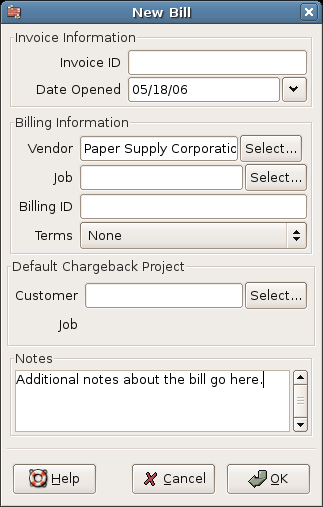
New Bill Registration Window
When you click the the Edit Bill opens.
From the Edit Bill window you can enter an itemized list of goods and services you purchased, in a manner similar to how the account register works. For credit notes you enter an itemized list of goods and services the vendor refunded instead.
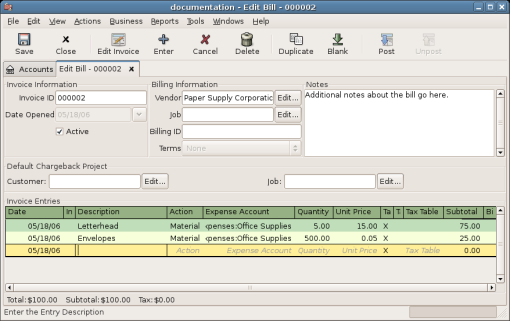
Edit Bill Window
When you have finished entering all the items, Post the bill.
When you finish editing a bill, you should Post the bill. You do not have to post the bill, you can close it and return to it later. You have to post the bill eventually. Posting a bill places its transactions into an accounts payable account. The Post Bill window appears and asks you to enter information:
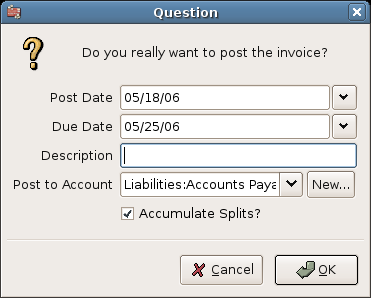
Post Bill Window
To find an existing bill, use the → → menu item. From the results of the search, you can select a bill to edit, or view.
 | Note |
|---|---|
Before you can edit a posted bill, you will need to Unpost it. | |
 | Note |
|---|---|
There are other ways to access an existing bill. These are similar to accessing invoices for your customers. See Section 15.4.4, “Find” for more information. | |