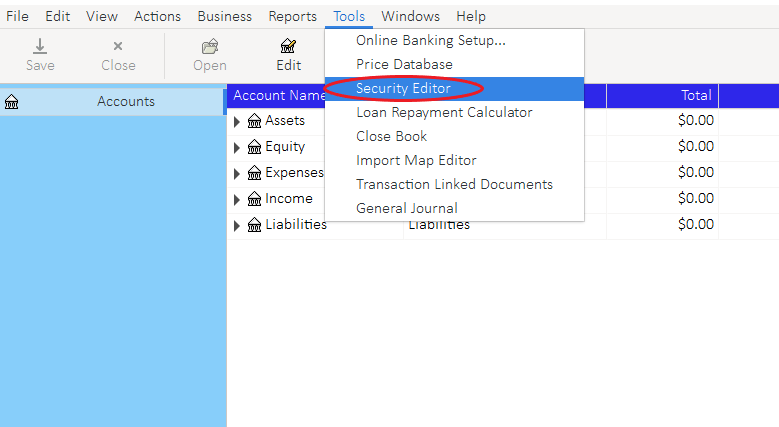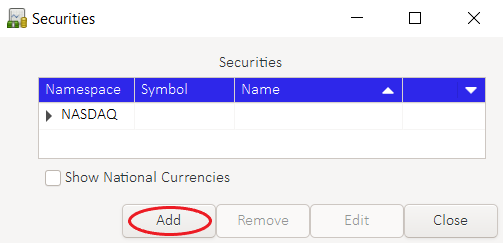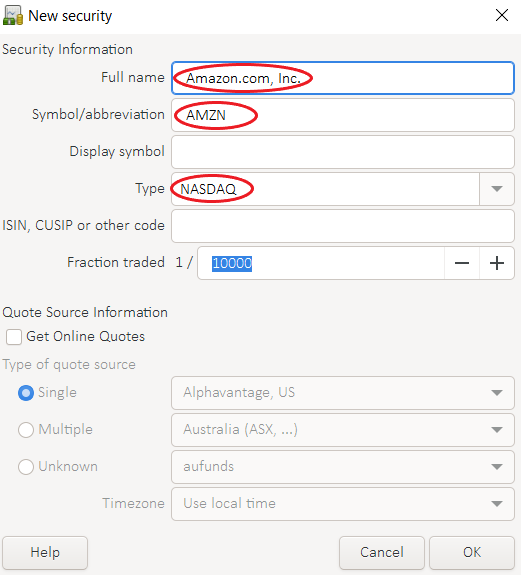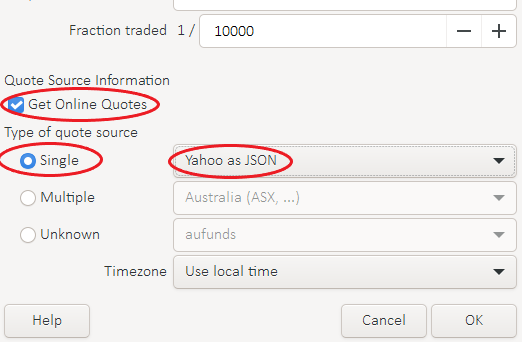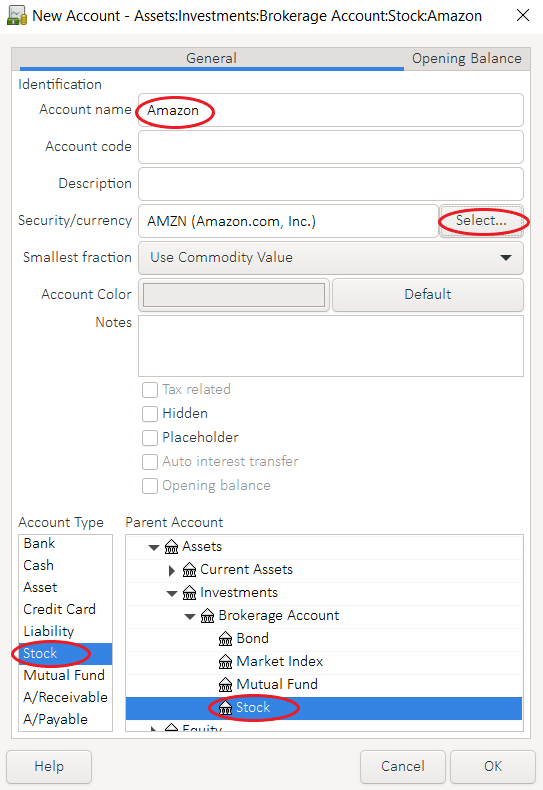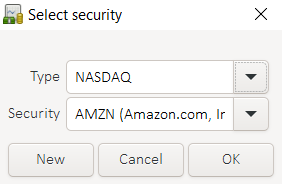Stocks/add stock
Contents
Overview
GnuCash can track holdings of various types of investments, including stocks and mutual funds. This page describes how to add such investments to your portfolio, with detailed instruction on the settings to use.
Stocks and mutual funds are types of commodities, and in GnuCash, accounts for these investments are set up slightly differently from checking or savings accounts. Most prominently, a stock account is denominated in shares of stock, rather than in a currency. In order to track your holdings, you need to provide details of that commodity to GnuCash.
Adding a commodity to your books is a two-step process: first, you must create an entry for the commodity in the Securities list in your books. Then, you add a commodity account in your Chart of Accounts to track your particular holdings.
- For more information, see
- Investments in the Tutorial & Concepts Guide and
- Creating a New Account in the Manual.
- See also
- Online Quotes
Adding a Security to GnuCash
In the first step, you provide GnuCash with general information about the commodity to allow internal tracking of that commodity.
Take the stock Amazon (AMZN) as an example. Amazon is traded on the NASDAQ.
- To add Amazon as a security
- Go to Tools->Security Editor
- In the Securities dialog, click Add
- In the New Security dialog, enter:
- "Amazon.com, Inc." in Full Name
- "AMZN" in Symbol/abbreviation
- "NASDAQ" in Type
At this point, GnuCash has enough information to add the security, and you can click OK to add it. Once saved, this security can be used to create an account to track your holdings.
- If you want to retrieve online prices, additionally fill in the following fields
- Check "Get Online Quotes"
- Select a preference for "Type of quote source" (Single|Multiple|Unknown)
- Choose the preferred Finance Quote source (e.g., "Yahoo as JSON") from the dropdown list
To retrieve online quotes, open the Price Editor (Tools->Price editor) and click Get quotes. See Online Quotes for more information.
Adding an Account for the Security
With the security added to the Securities list, you can create a new account to track your holdings. An account for a commodity is similar to other accounts in a GnuCash book, but has settings that identify the commodity in which the account is denominated.
To add an account for a security, go to the Chart of Accounts window and click New.
- In the New Account dialog, enter:
- Account name - this can be anything you choose
- Parent Account - this is commonly an Asset account for the brokerage account
- Account Type - select "Stock"
- Security/Currency - Click Select to open the dialog
- In the dialog, choose "NASDAQ" as type and "(AMZN) Amazon" as security
- Security/Currency - Click Select to open the dialog
- Click OK
- Click OK
Other Accounts for Stocks
While GnuCash only requires a commodity definition and a commodity account to track investment holdings, most users will find that additional accounts are needed to track commodities.
Typically, accounts for commodity income and expense are useful for full accounting.
For more information, see Investments in the Tutorial & Concepts Guide
Stocks noted in foreign currency
If you start your first (buy) transaction from your stock account, the currency of the parent account will be used. Assuming your default currency is USD and you wish to buy stocks in EUR, then you should first create a normal asset account of currency EUR and use the EUR account as the parent account for all commodities that should be valued in EUR.
Alternatively you could start your first transaction from an EUR cash or bank account, but with the first approach everything is much clearer - also later if you forgot the nominal currency.