Difference between revisions of "Wiki Tips"
(Syntax Highlighting) |
(Updated wiki tips to a bit with inspiration from mediawiki for example formatting. This was done in prep for adding tips for tables.) |
||
| Line 1: | Line 1: | ||
| − | + | The GnuCash wiki uses the very popular and capable [https://www.mediawiki.org WikiMedia]. Here we list a few tips and recommendations for the GnuCash wiki. | |
| + | |||
==Syntax Highlighting== | ==Syntax Highlighting== | ||
| − | Syntax Highlighting is | + | Syntax Highlighting makes code examples so much easier to read. It is therefore strongly preferred over <nowiki><nowiki></nowiki></nowiki>, <nowiki><pre></pre></nowiki> or indentation to mark code snippets or other formatted files. |
| − | ; | + | |
| − | + | Here are a couple of examples to illustrate this richness: | |
| + | {| style="width:100%;text-align:left" | ||
| + | !scope="col" style="width:50% " | You Type | ||
| + | !scope="col" style="width:50%" | You Get | ||
| + | |||
| + | |-style="vertical-align:top;" | ||
| + | |<pre><syntaxhighlight lang="sh"> | ||
| + | # A hello world shell script | ||
| + | echo "Hello, World!" | ||
</syntaxhighlight> | </syntaxhighlight> | ||
| − | </ | + | </pre> |
| − | + | |<syntaxhighlight lang="sh"> | |
| − | <syntaxhighlight lang="sh"> | + | # A hello world shell script |
| − | + | echo "Hello, World!" | |
</syntaxhighlight> | </syntaxhighlight> | ||
| + | |-style="vertical-align:top;" | ||
| + | |<pre><syntaxhighlight lang="scheme"> | ||
| + | ; A hello world program in scheme | ||
| + | (begin | ||
| + | (display "Hello, World!") | ||
| + | (newline)) | ||
| + | </syntaxhighlight> | ||
| + | </pre> | ||
| + | |<syntaxhighlight lang="scheme"> | ||
| + | ; A hello world program in scheme | ||
| + | (begin | ||
| + | (display "Hello, World!") | ||
| + | (newline)) | ||
| + | </syntaxhighlight> | ||
| + | |} | ||
Examples with optional parameters can be found at https://www.mediawiki.org/wiki/Extension:SyntaxHighlight. | Examples with optional parameters can be found at https://www.mediawiki.org/wiki/Extension:SyntaxHighlight. | ||
| − | + | ||
| − | + | A list of supported languages is available at [http://pygments.org/languages/ Supported languages], | |
| + | more details at [http://pygments.org/docs/lexers/ Available lexers]. | ||
==Using Images== | ==Using Images== | ||
| − | There are several ways to | + | There are several ways to incorporate images into your wiki pages. |
=== Uploading === | === Uploading === | ||
| − | Admins and other users with uploadaccess can upload images via [[Special:Upload]]. | + | Admins and other users with the uploadaccess permission can upload images via [[Special:Upload]]. |
| − | |||
| − | |||
| − | |||
| − | |||
| − | |||
| − | |||
| − | + | These images are then referenced from a wiki page with the following syntax: | |
| + | <syntaxhighlight lang="html"> | ||
| + | [[File:filename.extension|options|caption]] | ||
| + | </syntaxhighlight> | ||
| + | |||
| + | {| style="width:100%;text-align:left" | ||
| + | !scope="col" style="width:50%" | You Type | ||
| + | !scope="col" style="width:50%" | You Get | ||
| + | |- | ||
| + | |<pre>[[File:Gnucash-icon.png|100px|Click me!]]</pre> | ||
| + | |[[File:Gnucash-icon.png|100px|Click me!]] | ||
| + | |} | ||
| + | |||
| + | Images have a full version history and other metadata. To see them, just click on the image. | ||
With the <tt>link={target}</tt> option you can refer files from other sites with a wikimedia upload directory like commons.wikimedia.org. | With the <tt>link={target}</tt> option you can refer files from other sites with a wikimedia upload directory like commons.wikimedia.org. | ||
| − | === Linking === | + | === Linking to External Images === |
| − | Sometimes you might wish to link | + | Sometimes you might wish to link existing images without overhead, e.g. drafts of the guide might reuse the images from the nightly docs. |
| − | + | ||
| + | The URL must not match [[MediaWiki:Spam-blacklist]] and must conform to our [[MediaWiki:Spam-whitelist]]. | ||
| + | |||
| + | ==== embedding external image ==== | ||
| + | Embedding an allowed image is as simple as typing its URL: | ||
| + | <syntaxhighlight lang="html"> | ||
| + | http://url.for/some/image.png | ||
| + | </syntaxhighlight> | ||
| + | The URL must conform to our [[MediaWiki:External image whitelist]]. | ||
| + | |||
| + | Example: | ||
| + | {| style="width:100%;text-align:left" | ||
| + | !scope="col" style="width:50%" | You Type | ||
| + | !scope="col" style="width:50%" | You Get | ||
| + | |-style="vertical-align:top;" | ||
| + | |<pre>http://www.gnucash.org/images/gnucash-perspective.png</pre> | ||
| + | |http://www.gnucash.org/images/gnucash-perspective.png | ||
| + | |} | ||
| − | ==== | + | ==== linking to external image ==== |
| − | + | You can also link to an external image like so. | |
| − | |||
| − | |||
| − | |||
| − | |||
| − | |||
| − | ==== | + | {| style="width:100%;text-align:left" |
| − | + | !scope="col" style="width:50%" | You Type | |
| − | + | !scope="col" style="width:50%" | You Get | |
| − | + | |- | |
| − | You will have to click on | + | |<pre>[http://www.gnucash.org/images/banner5.png Banner]</pre> |
| + | |[http://www.gnucash.org/images/banner5.png Banner] | ||
| + | |} | ||
| + | |||
| + | You will have to click on the link to open the image. | ||
;Source: https://www.mediawiki.org/wiki/Help:Images | ;Source: https://www.mediawiki.org/wiki/Help:Images | ||
Revision as of 22:02, 26 July 2017
The GnuCash wiki uses the very popular and capable WikiMedia. Here we list a few tips and recommendations for the GnuCash wiki.
Contents
Syntax Highlighting
Syntax Highlighting makes code examples so much easier to read. It is therefore strongly preferred over <nowiki></nowiki>, <pre></pre> or indentation to mark code snippets or other formatted files.
Here are a couple of examples to illustrate this richness:
| You Type | You Get |
|---|---|
<syntaxhighlight lang="sh"> # A hello world shell script echo "Hello, World!" </syntaxhighlight> |
# A hello world shell script
echo "Hello, World!"
|
<syntaxhighlight lang="scheme"> ; A hello world program in scheme (begin (display "Hello, World!") (newline)) </syntaxhighlight> |
; A hello world program in scheme
(begin
(display "Hello, World!")
(newline))
|
Examples with optional parameters can be found at https://www.mediawiki.org/wiki/Extension:SyntaxHighlight.
A list of supported languages is available at Supported languages, more details at Available lexers.
Using Images
There are several ways to incorporate images into your wiki pages.
Uploading
Admins and other users with the uploadaccess permission can upload images via Special:Upload.
These images are then referenced from a wiki page with the following syntax:
[[File:filename.extension|options|caption]]
| You Type | You Get |
|---|---|
[[File:Gnucash-icon.png|100px|Click me!]] |
Images have a full version history and other metadata. To see them, just click on the image.
With the link={target} option you can refer files from other sites with a wikimedia upload directory like commons.wikimedia.org.
Linking to External Images
Sometimes you might wish to link existing images without overhead, e.g. drafts of the guide might reuse the images from the nightly docs.
The URL must not match MediaWiki:Spam-blacklist and must conform to our MediaWiki:Spam-whitelist.
embedding external image
Embedding an allowed image is as simple as typing its URL:
http://url.for/some/image.png
The URL must conform to our MediaWiki:External image whitelist.
Example:
| You Type | You Get |
|---|---|
http://www.gnucash.org/images/gnucash-perspective.png |
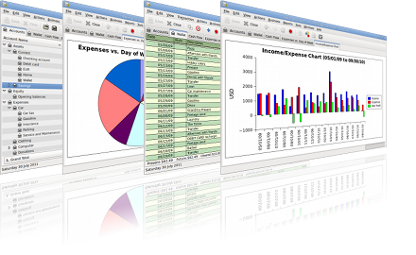
|
linking to external image
You can also link to an external image like so.
| You Type | You Get |
|---|---|
[http://www.gnucash.org/images/banner5.png Banner] |
Banner |
You will have to click on the link to open the image.