Wiki Tips
The GnuCash wiki uses the very popular and capable MediaWiki. You can reach its detailed documentation by "Help" in the sidebar. Here we list a few tips and recommendations for the GnuCash wiki. We assume, you have already read our Wiki Conventions.
Contents
[hide]Talk Pages
MediaWiki uses "Talk pages" as a mechanism for wiki editors to communicate. Follow the recommended editing conventions over at MediaWiki. Please try to be welcoming, civil and polite when communicating with fellow editors.
Syntax Highlighting
Syntax Highlighting makes code examples so much easier to read. It is therefore strongly preferred over <nowiki></nowiki>, <pre></pre> or indentation to mark code snippets or other formatted files.
Here are a couple of examples to illustrate this richness:
| You Type | You Get |
|---|---|
<syntaxhighlight lang="sh"> # A hello world shell script echo "Hello, World!" </syntaxhighlight> |
# A hello world shell script
echo "Hello, World!"
|
<syntaxhighlight lang="scheme"> ; A hello world program in scheme (begin (display "Hello, World!") (newline)) </syntaxhighlight> |
; A hello world program in scheme
(begin
(display "Hello, World!")
(newline))
|
Examples with optional parameters can be found at https://www.mediawiki.org/wiki/Extension:SyntaxHighlight.
A list of supported languages is available at Supported languages, more details at Available lexers.
Tables
Tabular data loves a table. Here's a quick example to get you started using the mediawiki syntax. To encourage consistent formatting on this wiki, we strongly prefer the use of the mediawiki table syntax with the wikitable class.
| You Type | You Get | |||||||||
|---|---|---|---|---|---|---|---|---|---|---|
{| class="wikitable"
|-
! scope="col"| Col Heading One
! scope="col"| Col Heading Two
! scope="col"| Col Heading Three
|- style="vertical-align:top;"
| col 1, row 1
| col 2, row 1
| col 3, row 1
|- style="vertical-align:top;"
| col 1, row 2
| col 2, row 2
| col 3, row 2
|}
|
|
Here's another example, this time with row headers:
| You Type | You Get | ||||||||||||
|---|---|---|---|---|---|---|---|---|---|---|---|---|---|
{| class="wikitable"
|-
! scope="col"|
! scope="col"| Col Heading One
! scope="col"| Col Heading Two
! scope="col"| Col Heading Three
|- style="vertical-align:top;"
! scope="row"|Row Heading 1
| col 1, row 1
| col 2, row 1
| col 3, row 1
|- style="vertical-align:top;"
! scope="row"|Row Heading 2
| col 1, row 2
| col 2, row 2
| col 3, row 2
|}
|
|
- Tip
- To allow sorting by columns use
class="wikitable sortable".
Full documentation on tables can be found over at MediaWiki.
Using Images
There are several ways to incorporate images into your wiki pages.
Before you start
- Verify an upload will not violate any copyrights.
- The preferred file format is .png because of its lossless compression.
- Shrink dialogs for screenshots to their minimal required size. That makes the text better readable and reduces the file size.
- Run OptiPNG over the image to reduce its size.
Uploading
Because of some bad expirience with spammers, by default normal users
have no upload access. To get it, the fastet way might be to explain your plan and ask for it on IRC — about IRC.
Admins and other users with the uploadaccess permission can upload images via Special:Upload.
These images are then referenced from a wiki page with the following syntax:
[[File:filename.extension|options|caption]]
| You Type | You Get |
|---|---|
[[File:Gnucash-icon.png|100px|Click me!]] |
Images have a full version history and other metadata. To see them, just click on the image.
With the link={target} option you can refer files from other sites with a wikimedia upload directory like commons.wikimedia.org.
Linking to External Images
Sometimes you might wish to link existing images without overhead, e.g. drafts of the guide might reuse the images from the nightly docs.
The URL must not match MediaWiki:Spam-blacklist and must conform to our MediaWiki:Spam-whitelist.
embedding external image
Embedding an allowed image is as simple as typing its URL:
https://url.for/some/image.png
The URL must conform to our MediaWiki:External image whitelist.
Example:
| You Type | You Get |
|---|---|
https://www.gnucash.org/images/gnucash-perspective.png |
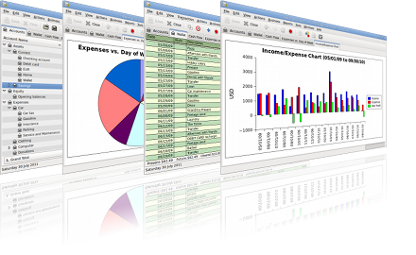
|
linking to external image
You can also link to an external image like so.
| You Type | You Get |
|---|---|
[https://www.gnucash.org/images/banner5.png Banner] |
Banner |
You will have to click on the link to open the image.
Reminders
Some actions need some preparation to keep the wiki consistent:
Changing Headers
Before you change headers you should check for links on them, in the page and in whole wiki.
Deleting Pages
Before you delete a page you should
- check for links - use the WhatLinksHere tool fom the toolbar.
- check for included images [[file:...]] which might get orphaned.